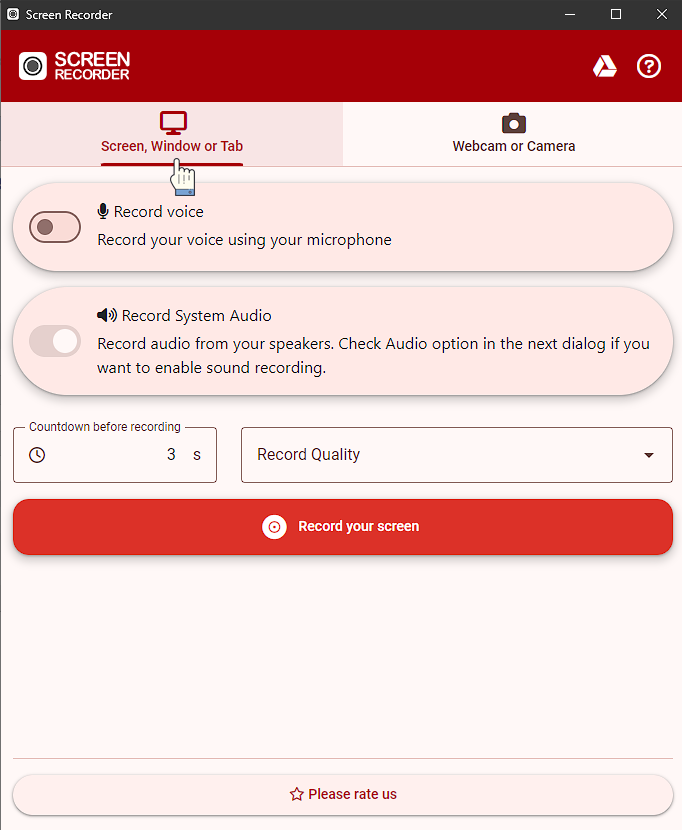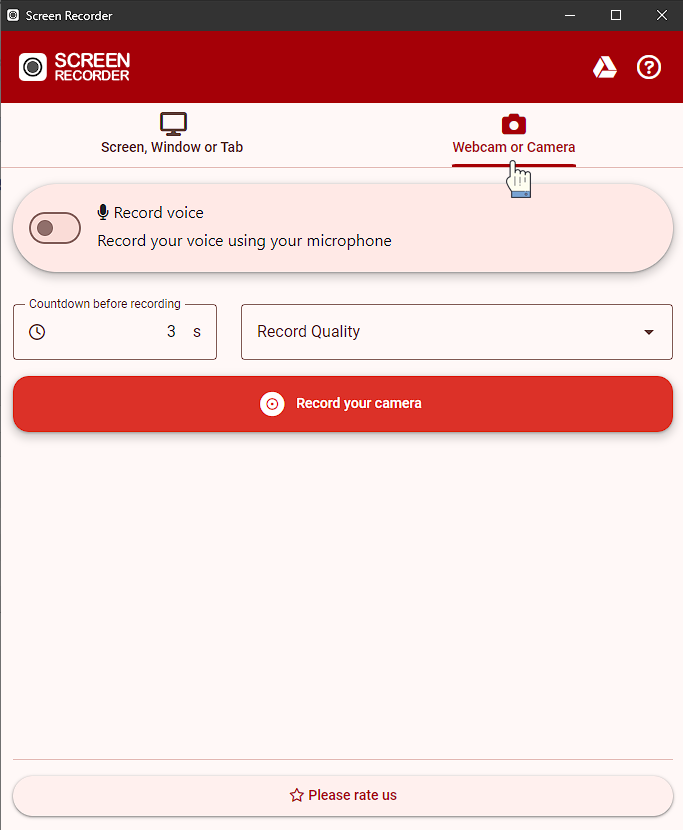1
How to use our extension
Screen Recorder
Sponsored Link:
Tutorial:
1. Install and open.
- After install the extension You click icon 
- Will be open new window where you can select from recording modes
Click on link for see more
Click on link for see more
Sponsored Link: