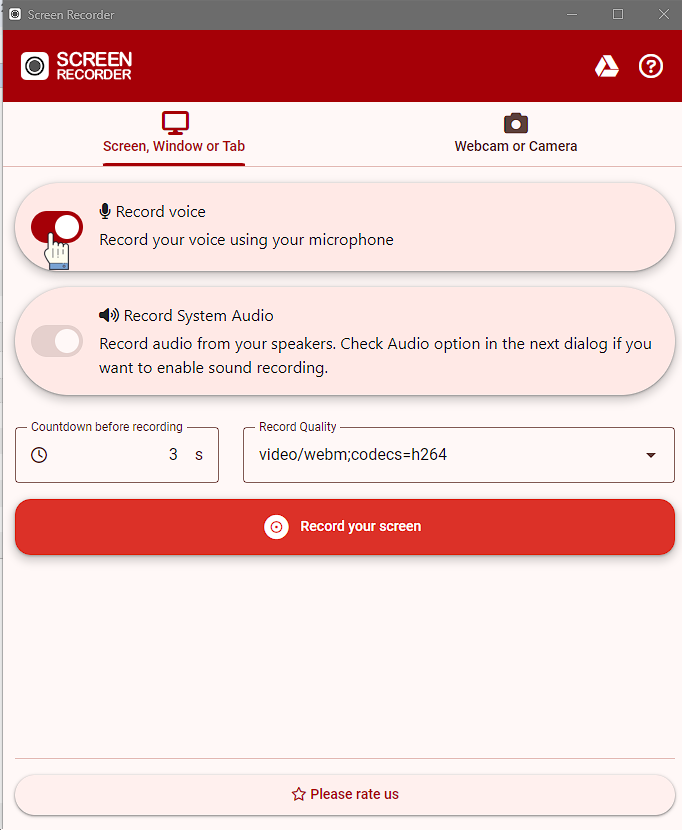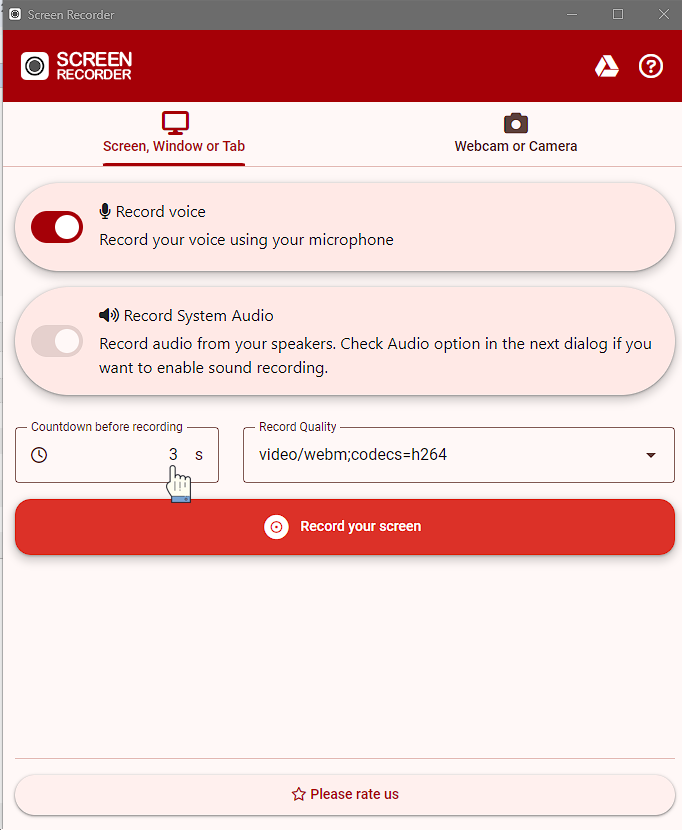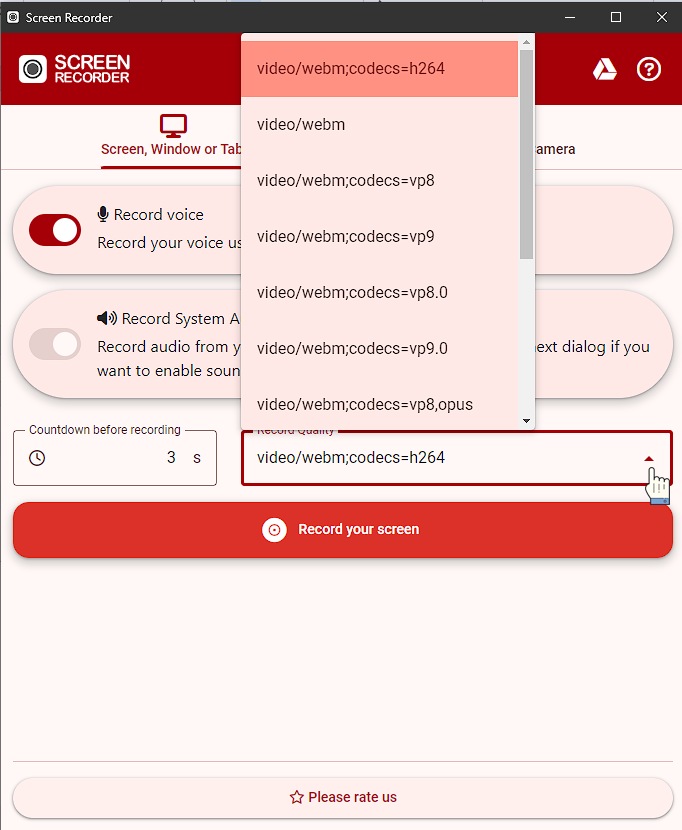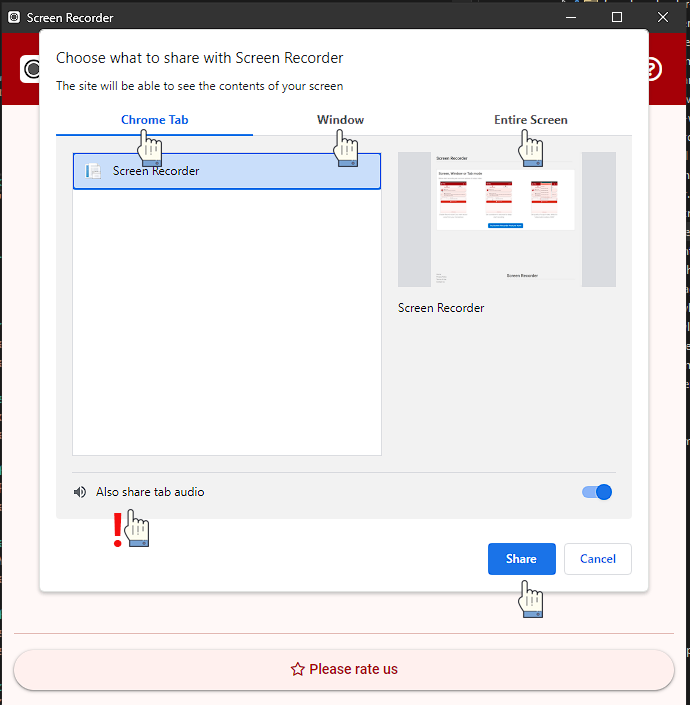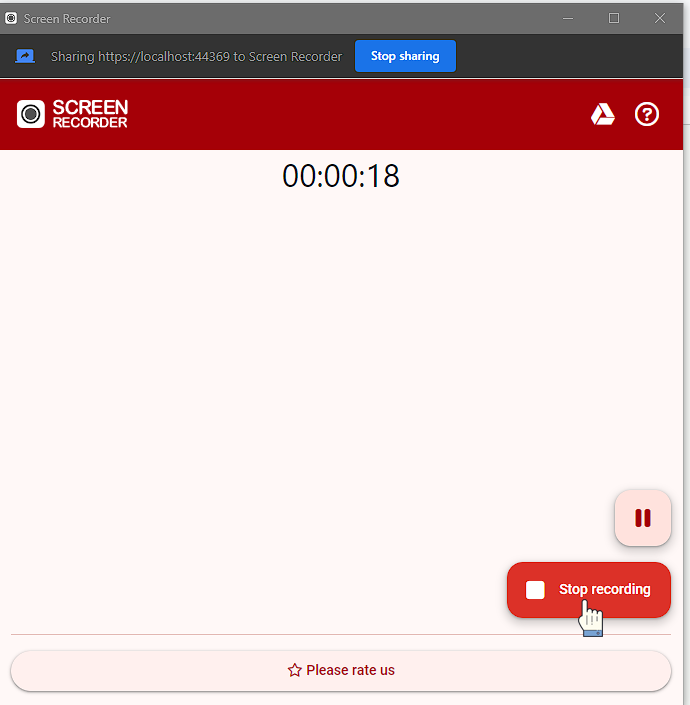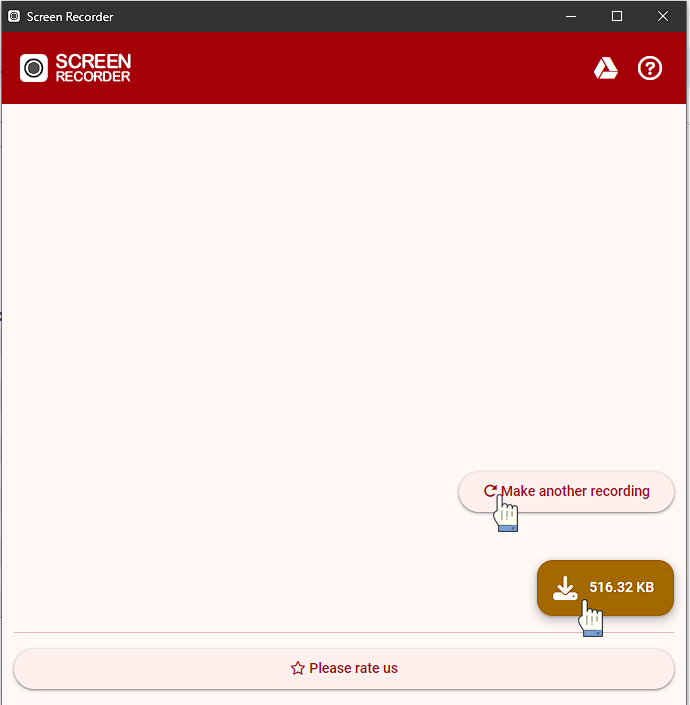Screen, Window or Tab mode
Before start recording set common options of output video:
After common options is set, push "Record your screen" button for start recording
You will see one more share dialog for select Chrome Tab, Window or Screen (if you have more than one). Don't forget check "Share audio" checkbox if you want record system sound, and click "Share" button
After push "Share" button on share screen dialog, your recording will start automatically after countdown end, which you did set on common options dialog. When you decide your video is ready push "Stop recording", your video will be saved in your downloads browser's folder after push download button.
For start new recording push "Make another recording" button.